If you’ve been wondering how to make a playlist on Youtube for your business channel, you’re in luck! I’m going to show you how, step by step. Before you begin, please be sure you have a handful of videos to work with.
Rather watch that read? Head on over to my Youtube channel where I go into it step by step!
Step One: The Youtube Creator Studio
Head on over to the creator studio on your channel and navigate to the menu panel on the left hand side. There, you’ll see options listed:
- Dashboard
- Content
- Playlists
- Analytics
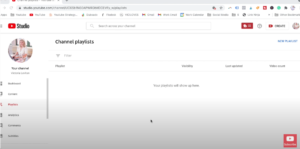
Make sure you click into the Playlists option.
Step Two: Create a new playlist
Navigate to the top right of your screen, and click on “new playlist.”
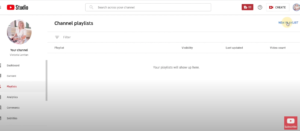
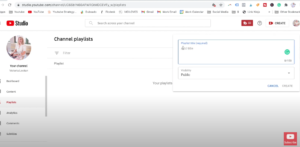
You’ll want to think about videos that have a similar theme or topic so that they work well together. For this example, I’m going to create a playlist called, “Starting a Youtube channel” because I have several videos that are about starting a Youtube channel.
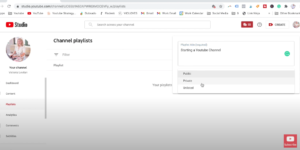
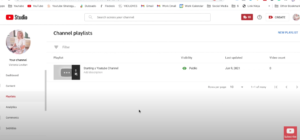
Step Three: Add to and edit your playlist
This is the fun part! Click into your playlist (as shown below), and add in a description. A description is super important because when someone is scanning through your Youtube channel, you want them to know what your playlist is about.
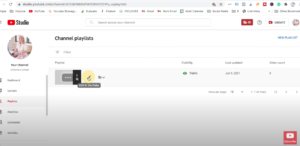
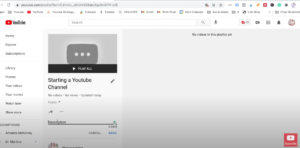
In my description, I would say something like this:
“Are you thinking of starting a channel? Watch this playlist full of tips to get started.”
Now, you’re ready to add your videos! Click on the 3 dots (as shown below), and curate your playlist by adding videos from your channel.
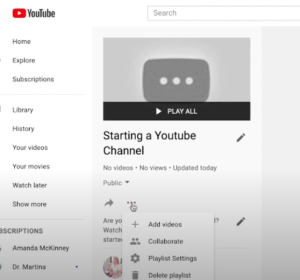
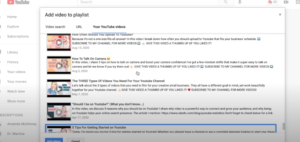
And ta-da, your beautiful working playlist:
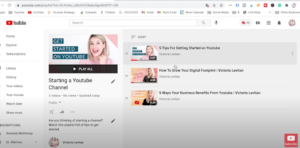
You can add as many videos as you want to your playlist.
This is especially helpful if you’re doing some sort of challenge – a playlist for a 30 day challenge, for example, is nice to house altogether. Personally, I tend to not put too many videos into a playlist because I don’t want to overwhelm my viewer with too much content.
I like to have between 5-15 videos in a playlist (leaning more towards the minimal side). It really depends on the length of each video. If you have very long videos, I would keep the playlist light.
Youtube playlist settings
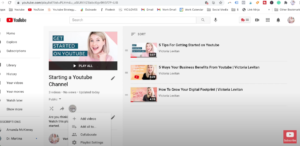
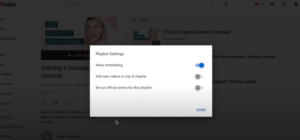
The first two options are exactly what they sound like! The third option, “set as official series for this playlist,” is what tells Youtube that all of the videos that are currently in this playlist are all related to one another. This means that you want Youtube to suggest these videos one after the other when someone is watching either of those videos.
The caveat to this is that when you set this playlist as an official series, you will no longer be able to add any of these videos to other official series playlists – only one video can be in an official series playlist at a time.
Note: You can add these videos to other playlists – they just can’t also be in an official series. So when you toggle this last setting on, make sure that you don’t have any of these videos in another official series playlist.
How to make a playlist on Youtube
As you can see, it’s pretty simple to create a playlist for your Youtube channel! You simply add the title, and a description of what the playlist is about. When people are scanning your channel, they’ll have an understanding of what they are clicking into and will be able to see if they are interested in it.
When you’re ready to create another playlist, just head back to the Youtube studio and repeat steps 1-3. And the best part? You can create as many playlists as you want!
I hope this tutorial helped get you in a playlisting mood, but if you still have questions, be sure to leave a comment below 👇🏼. Then, head on over to my Youtube channel and hit subscribe because I put out a brand new video every week!

+ show Comments
- Hide Comments
add a comment