In this blog, I’m going to share five video accessibility tips that you can implement in your strategy so that everyone who comes across your videos can either watch them or read them.
When you’re creating content for your business, whether it’s on your website or social media or YouTube channel, it is so incredibly important for it to be accessible to every single person.
When you hear the phrase “web accessibility” you may think of formatting content for people with limited vision, but it goes beyond that. Accessibility means meeting the needs of people with impaired vision or blindness, impaired hearing or deafness, motor difficulties, cognitive impairments, or learning disabilities.
An accessible video channel lets people with disabilities (and without disabilities) enjoy and engage with your content, not to mention your business.
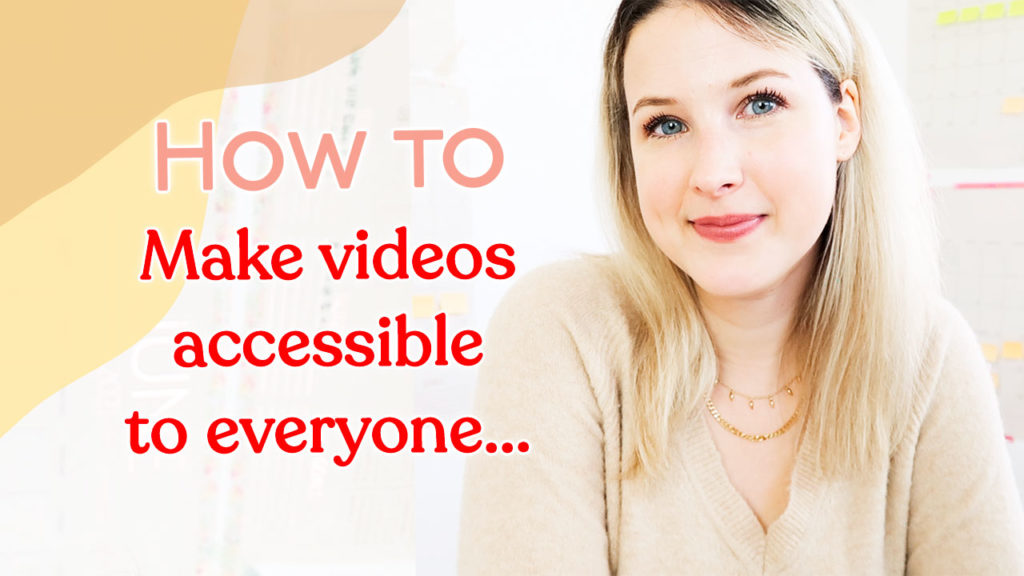
Add captions to all your videos
Every video you put out on YouTube, Instagram Stories, Facebook Live, whatever: it needs to have captions.
Not only do captions make your videos accessible to people who have hearing difficulties, it’s also been shown that some people won’t even watch Instagram Stories unless there’s captioning! People may be in a public space or without headphones, and if your videos lack subtitles, they’ll skip right over them.
For YouTube captions, I like to use Rev, which automatically converts audio and video to text. On Instagram, I type up my own captions. You can also use an app called MixCaptions, which is a paid service, but affordable and well worth it.
Ditch the flashing lights
Have you ever met anyone who enjoys having lights flashing in their face?? Then why put it in a YouTube video? What does it add to your content?
My second accessibility tip is to avoid fast flashing lights in your videos, which can cause seizures. It’s just not fun to watch something that flashes bright in a video. And if you must have flashing lights, add a disclaimer prior to the video so that people can opt out of it.
Provide transcripts for every video
This isn’t the same thing as including captions (also called subtitles). A transcript is a separate document, section, or page that offers the same information in your video written in text. Whether you want to watch a YouTube video or read it, you get the same content in your preferred format.
I like to have a corresponding blog post for every YouTube video that I have, but you can link to a transcript at the bottom or your content, too.
Use an accessible video player
Make it easy for everyone accessing your videos to press play, stop, adjust the volume, or navigate through your channel. Check that the video platform you use allows closed captioning, which I know YouTube and Vimeo both do.
Skip this step, and you’re unknowingly excluding a section of your audience who may really enjoy your videos! It only takes a few minutes to look over your video platform and check for accessibility features.
Check your video thumbnails
Your video thumbnails entice people to click on your videos, right? If the thumbnail itself is hard to read or look at, you might repel viewers without even knowing it.
To create accessible video thumbnails, use contrasting colors. Make sure that any text you include is in a large, legible font. Remember that people may be scrolling YouTube on their phone, so your thumbnail should be easy to read on small devices.
Grab your free accessibility checklist
Bonus tip time! When you’re editing your filmed video, adjust your volume and make it slightly louder. That way your viewers can turn the volume down and adjust it to their liking. If your volume is too quiet, people may not be able to hear you properly.
As you can see, these accessibility tips benefit everyone and help make the web a more inclusive space. They’re simple and quick, too. Start implementing them into your video strategy today!
Wanna make sure you’re making your YouTube videos fully accessible for everyone in your audience? Cover all your bases with my free accessibility checklist!

+ show Comments
- Hide Comments
add a comment